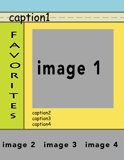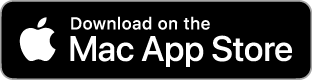Templates with Photoshop and Illustrator
 +
+ =
=Get the Flash Player to see this video.
Creating Book Designer Templates Screencast: To begin the movie, simply click the image above.
Photoshop + Illustrator Template Creation
Book Designer Templates used layered PDF's. This means each textual and graphical element in the PDF are kept as separate objects. Photoshop does not save out layered PDF's, so an intermediate step is needed. This is where Illustrator comes in handy (note: you can use other publishing software as well, such as Word, Pages, Powerpoint, etc.) The only application we found that will reliably create editable captions is Adobe Illustrator. This means you can design your template pages in any program, however Illustrator must be used for final addition of captions. Illustrator is available from Adobe as a stand alone purchase, or it is included in all of their Creative Suite (CS) bundles. Used copies can also be found on eBay.
1. Export Your Design from Photoshop
Once you have complete your page design, you need to export the image as a flattened image. We typically recommend a PNG for this purpose, however Illustrator cannot handle large PNG files. The best option is to save a copy of your file as a PSD with "Layers" unchecked. This will allow Illustrator to create a PDF that is much smaller.You need to make sure you Photoshop design does not have any of the Drop Images visible. The drop images will be slid underneath your image, so you need to do the electronic equivalent of cutting a hole in your template page. To do this, group the layers to appear *underneath* the droppable images, and a layer mask to grouped Photoshop Layers the hides the exact space of the Drop images.
Also, be sure to hide any captions at this point.
2. Add Template Elements to Your Design
Once you have completed your design and saved it out to a flattened file, you will add the Drop Images. Download the zip of droppable template images to the right, and extract them to your hard drive. You will place these images.Adding Droppable Images
Open the PDF in Illustrator. Use "File -> Place" to put the gray substitution images where you want people to be able to drag and drop their own images. Size them to whatever dimensions and size you like. The drag and drop process in the Book designer will automatically size and crop dropped images to size, as needed.Adding Editable Text
With the PDF of your template open in Illustrator, select the Text tool and click where you would like people to add text. Your text line must begin with "caption1", "caption2", etc...3. Example
Below is an example PDF template page that can be uploaded to a 4:3 ratio Book Designer Template.