Help
Need Help?
Presto Photo FAQ
Photo Books
How do I create my book?
Do you do Apple Photo Book Printing? How about Apple Aperture Printing?
I just want some Photo Books.
How do I use the Online Book Designer?
How do I use the PrestoPhoto app on MacOS?
Do you offer any templates for your books?
Do you offer loose pages, photo cards and photo calendars?
How can I contact PrestoPhoto?
Can I read some of your customer reviews?
Is PrestoPhoto on Instagram, Twitter, Facebook, or Pinterest?
Covers and Binding
What paper options do you offer?
What book sizes do you offer?
Do you offer Book Binding and Covers?
Do you offer any cover templates or examples?
Images and Galleries
How can I edit my photo galleries?
How can I secure my photos from the public?
What do I need to know about uploading photos?
How can I tell if my image resolution is high enough?
How do I create Social Media Photo Books?
Templates
Can I create and sell my own Creating Book Designer Templates?
How can I increase my tips for selling templates?
Where can I find yearbook, wedding, scrapbooking templates, or baby book?
Do you offer any free templates?
PDFs
Is it easy to upload a PDF?
What should I use to create my PDF?
Do you have any formatting and optimization specs for PDFs?
Tips on Cropping and Bleed
Can I upload a PDF that I created from Apple iPhoto or Aperture, Adobe InDesign, Adobe Photoshop or Microsoft
Office - Publisher, PowerPoint, and Word?
Color
What is the difference between CMYK & RGB?
Can I match my color?
What if have black & white photos?
Orders
What will my book cost?
How will my book Printing Specifications?
What Ship Options and Delivery Times do you offer?
What is your return policy?
What is your Holiday Shipping Schedule?
Selling My Books
Can I sell my books?
How do I make my book available for sale?
Do I really need an ISBN number?
Can I remove Presto's logo from the books I purchase with you permanently?
We want to hear from you! We feel one of the best ways you and help improve the site is to contact. We take your comments seriously and will use your input to improve every member's experience! Our goal is to offer the best photo site on the Internet, and want to bring you the specific features you need to share your photos and create your photo books.
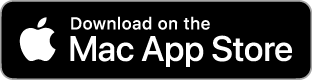
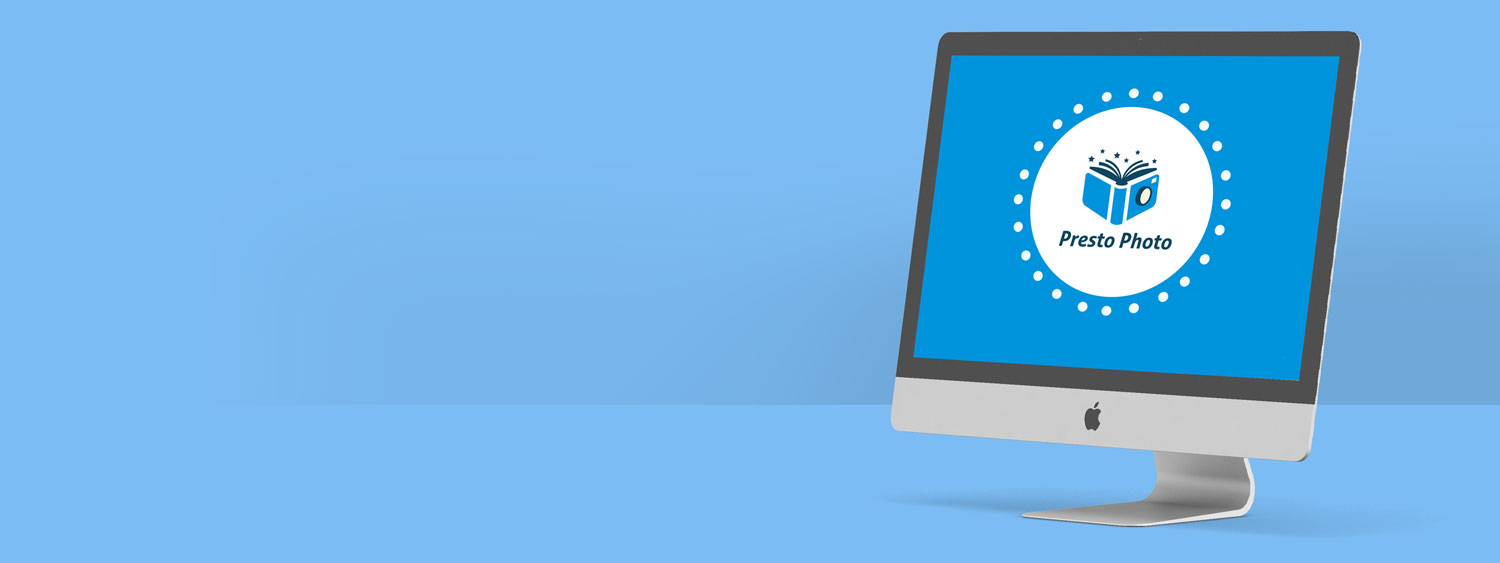
Comments
Changed available formats for 8x11 books.
Will you ever bring these back? I have printed many books in this format and it is really wonderful.
Re: Changed available formats for 8x11 books.
Thanks so much for reaching out! We have not removed any lay flat product options, but have actually added several new options in many sizes. We have been updating some of the naming conventions of our products to ensure all products across our site are consistent, so perhaps the product you were looking for has had an update to the formatting of the product name.
For questions about specific products we do recommend reaching out to our support team directly at support@prestophoto.com so that we can better assist you.
Leave a review
can't get spine background to be white
Printed with you book PDF download
Can I download a PDF copy of the printed book "To Leto"?
Thank you,
Nedko
Shipping to Canada address
There are no other options other than Canada Post and the delivery dates can't be accurate as they are on strike.
Please advise as order is sitting in checkout waiting to be paid for.
Good Food: Eating well in the 21st centuray
Won't let me checkout
This is a updated ad hopefully corrected version of CHIAPAS book and cover. Not perfect
but good. This order is prepaid for two copies shipped to me.
Shipping to multi addresses
Also entering another address to ship to resulted in changing the billing address for the credit card.