Selling Products
Selling Products
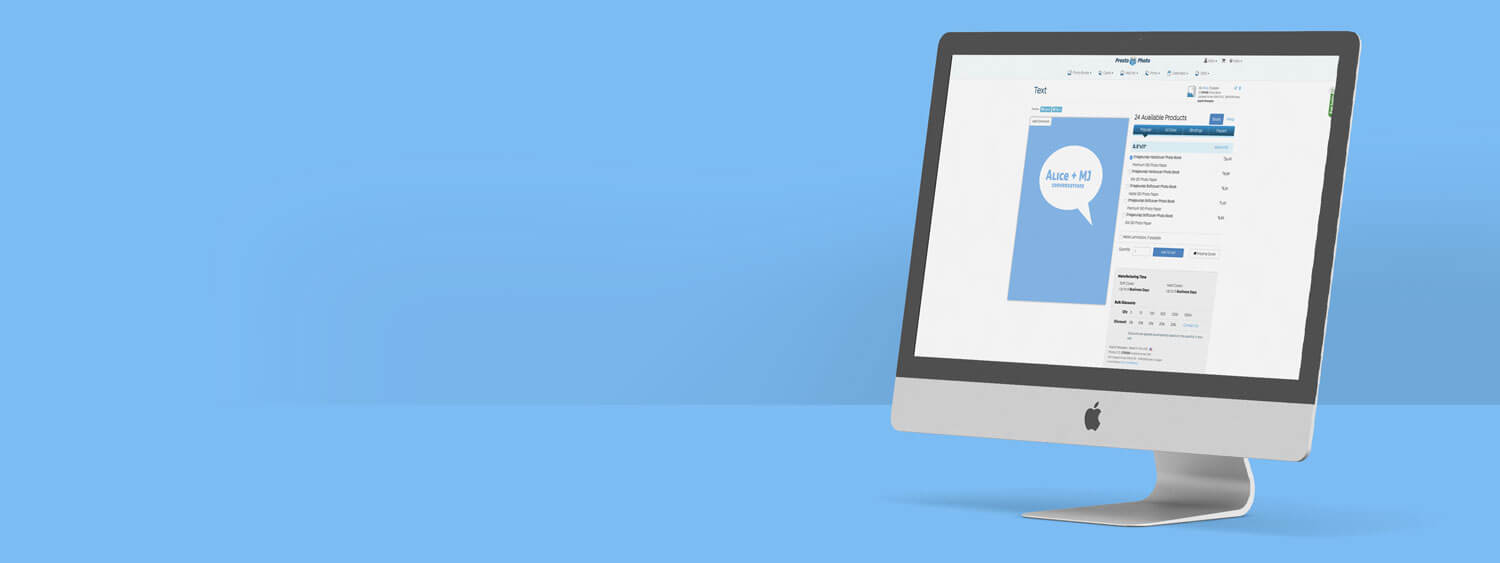
Selling Products
Ready to Sell Your Book?
Selling your projects on PrestoPhoto is simple! Follow the steps below to get started.
Get Set Up For Sales
What can I sell?
Upload a PDF or Design Online, we're not picky.
Anything that you can purchase on our site, you can sell too!
Keep it Public
To make selling products as easy as possible, we suggest making your Profile Public. This allows customers to see who you are and what you're selling directly on our site!
- Hover over your username in the top right of the page and select "My Account" from the dropdown menu that appears.
- Select the "Preferences" option.
- Here you will see details of your account. Scroll down to "User Information"
- Make sure this is set to Public
- Select "Change Preferences" and you're all set!
What is required?
We do require that anyone wanting to be seen on our site be a part of our "Paying Customers" group. This simply means that you have placed at least one order with us.
We require this solely for the fact that we want our customers to have an understanding of the products that we print and what the product will look like!
Set Your Commissions
What are commissions?
The definition of a commission is a work of art or product in exchange for payment. Here at PrestoPhoto, we love to support local artists, professionals, and more so we have created our program to make sure we give your customers a great price while you still get to profit from your work!
Set Your Commissions
To make sure you earn money for your product, you'll need to follow these steps:
- Hover over your username in the top right of the page and select "My Projects" from the dropdown menu that appears.
- Select the "Buy Now" button to the right of the project you want to sell.
- Here you will see all of the current purchase options for your project.
- In the top right corner of this page, click the "Store Options" button (the icon looks like a little lemonade stand) to open the bookstore pop-up window.
- Mark the box next to "List Product In Webstore"
- Select the Security Level that best fits your project.
- Under "Your Sales Commissions" enter the Commissions amount you'd like to make per sale.
- If you want to limit the products your customer can purchase (IE. Customers can only purchase in the Economy 120 Photo Paper), deselect all options you do not want to be available under "Size and paper Options" on the left.
- Scroll to the bottom and click "Save" and you're all set!
Getting Paid!
Select Your Payment Method
This is quite possibly the most important step in the process, selecting how you'd like to get your commissions payments. If you do not select a payment method, your commissions are held in esgrow until a method is selected. Follow the steps below to set up your payment method.
- Hover over your username in the top right of the page and select "My Account" from the dropdown menu that appears.
- Select the "Sales" option.
- Here you will see details of your account sales including a list of how many orders have been placed for your products. Locate "Payment Method"
- Select the type of commissions you would like to receive.
- Ensure the secondary pop-up (if applicable) is filled out with the necessary information.
- Select "Save" and you're all set to receive commissions!
Payment Options
We offer three payment options to best suit your needs!

Store Credit
Payment Threshold: None
Commissions are converted to Store Credit directly on our site and is available immediately.
No extra information is required.
PayPal Deposit
Payment Threshold: $25
Commissions are sent directly through PayPal. Processing via bank can take 3-5 business days.
PayPal may charge the recipient fees based on the type of your account. See PayPal Fee Schedule for details.
Email address required to receive payment.
Check
Payment Threshold: $50
Commissions are converted to a physical check. Checks are mailed directly to recipients and can take extended time for delivery.
Mailing address is required to receive payment.
FAQs
To send the link to your customers, you’ll need to know your Project ID#.
The link should be formatted like this:
https://www.prestophoto.com/shop/PROJECTID#HERE
Showing your customers a preview is a great way to make them want to purchase your book. Follow these steps to get a preview set up for your books!
- After logging into your account, visit the Bookstore page for your Project.Note: Note: The URL will look something like this https://www.prestophoto.com/shop/PROJECTID#HERE
- In the top left of the page, click “Flip Preview”
- In the dropdown menu that appears, select “Edit Flip Preview”
- Your preview will appear in a new window.
- At the top fo that page, select “Show Public Customers a Custom Preview”
- To only show customers a limited number of pages in the preview, click on the pages you want to disable or hide. Once you’re ready, simply close out the Layout Preview window.
- Double check your Layout Preview and you’re done!
Forever!
Unlike our competitors, we don’t have a time frame for when you must make sales, so you don’t have to worry about your projects disappearing. As long as you don’t delete the project, it is kept on our site as long as you want or need it to be (:
Commissions are paid on the first business day of every month.
The commissions are paid for all closed sales 60 days or older. For example: A payment for a sale on February 15th will post on May 1st.
Note: All commission payments are made in USD and are not available in other currencies.
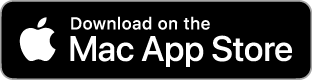
Comments
Non-Commission Sales
Re: Non-Commission Sales
Thanks for your post!
Currently, there is not a way on your end to see how many people have purchased the project if you do not have it set up for commissions. This being said, if you reach out to us via email or chat with your Project ID# (or link to your project) we can provide that information for you (:
If you have any questions, please reach out to us at support@prestophoto.com
Warm Regards,
PrestoPhoto Support
SELECT COMMISION
Re: SELECT COMMISION
You can find instructions on how to do that on our newly updated Selling Products page here: https://www.prestophoto.com/help/Selling+Products
Those steps are located under "Getting Paid!" (:
Warm Regards,
MJ
Book Store
I see nothing here:
https://www.prestophoto.com/bookstore/
Re: Book Store
To see some of our available products for sale, www.prestophoto.com/bookstore is the link to go to! What issues do you seem to be having with that link?
You can email us at support@prestophoto.com to give some more detail so we can take a look at what might be going on (:
Warm Regards,
PrestoPhoto Support
Store Credit
Re: Store Credit
Until a payment method is selected for commissions, money is held in escrow.
Since you have now selected Store Credit as your method of payment, I have gone ahead and applied that to your account (: You should now see that when you go to check out!
Future commissions are paid on the 1st of the month for commissions earned over the past 60 days.
Let us know if you have any other questions!
MJ
Memory Book
Re: Memory Book
Greetings from PrestoPhoto!
They will need to have an account with us in order to make the purchase, but not to look at the book!
You will need to give them the URL www.prestophoto.com/shop/ <-then the product ID#. This will take them directly to the page where the book is offered. If it is protected by a password they will be asked to enter the password. The page will then be visible and they can move through the purchasing process.
If you have any further questions please let us know!
Best,
PrestoPhoto support
support@prestophoto.com