Using FTP to upload images
Using FTP To Upload Images
Using FTP To Upload Images
FTP stands for "File Transfer Protocol." In simple terms, it is a technique for transferring files between computers on the Internet.
FTP is a low level protocol very similar to TCP (Transmission Control Protocol, which is what the internet uses). It's a service that anybody can run which is used solely for transferring files. It's faster and more reliable, which is why we use it for large files. It also has the ability to resume uploading if you decide to finish uploading at another time, and can upload batches of files. You do need a username/password to log into any FTP server
NOTE: There are distinct advantages to using the FTP site. We would like to encourage our creators to use the FTP site whenever possible. Advantages of using the FTP site include: transmission is very clear, multiple files can be added to a single folder rather than having to upload individual images, successful FTP transfer is confirmed upon completion, and software necessary for FTP transactions is available FREE.
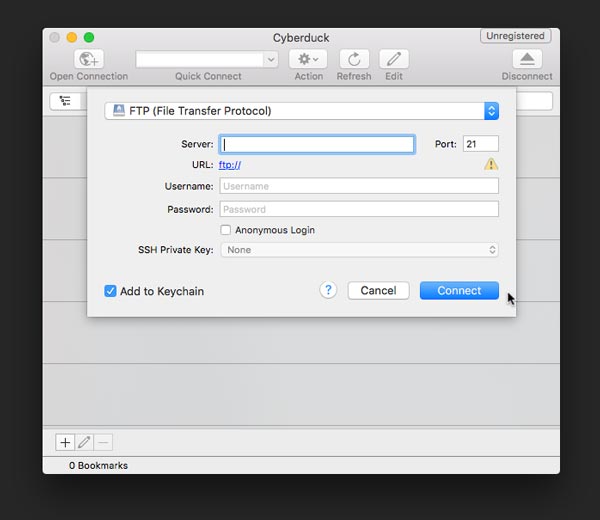
The address of our FTP server is ftp.prestophoto.com. You can put that address in a web browser, but it's better to have FTP software such as Cyberduck, CuteFTP, SmartFTP, or FileZilla
To upload your images using the FTP process you will need to:
- Go to your dashboard tab hover over photos then select the upload images link
- Select the FTP Uploads tab, click the View Help link (this activates your account and gives helpful tips)
- Select the free FTP programs link and you will be taken to the web to download a free FTP software application that works with your PC. Here is a link to a page you would see when you go to download your software.
After you get the FTP software you need to install it on your PC (downloading doesn't mean it has been installed) Now open the FTP software on your PC, you will see a login screen similar to the one shown.
Key the login information from your FTP tab- FTP server address is ftp.prestophoto.com
- FTP name is your login name
- FTP password is the password used to login to this website
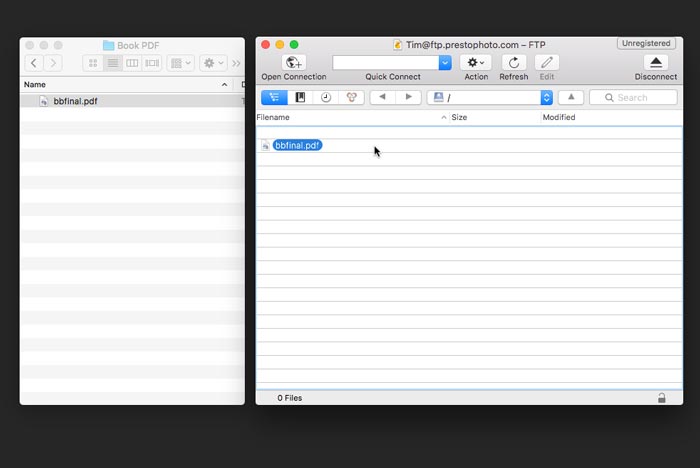
You should be able to drag folders from your PC to the FTP client and they will be uploaded to your account.
If you uploaded a PDF and you want to create your book, you will need to go to your My Account page and select the create a product under the products column and follow the steps. Select the upload a PDF and publish a book option. On the next page you will see a tab "choose FTP file". Your file should be there.
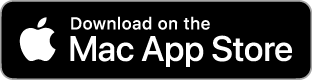
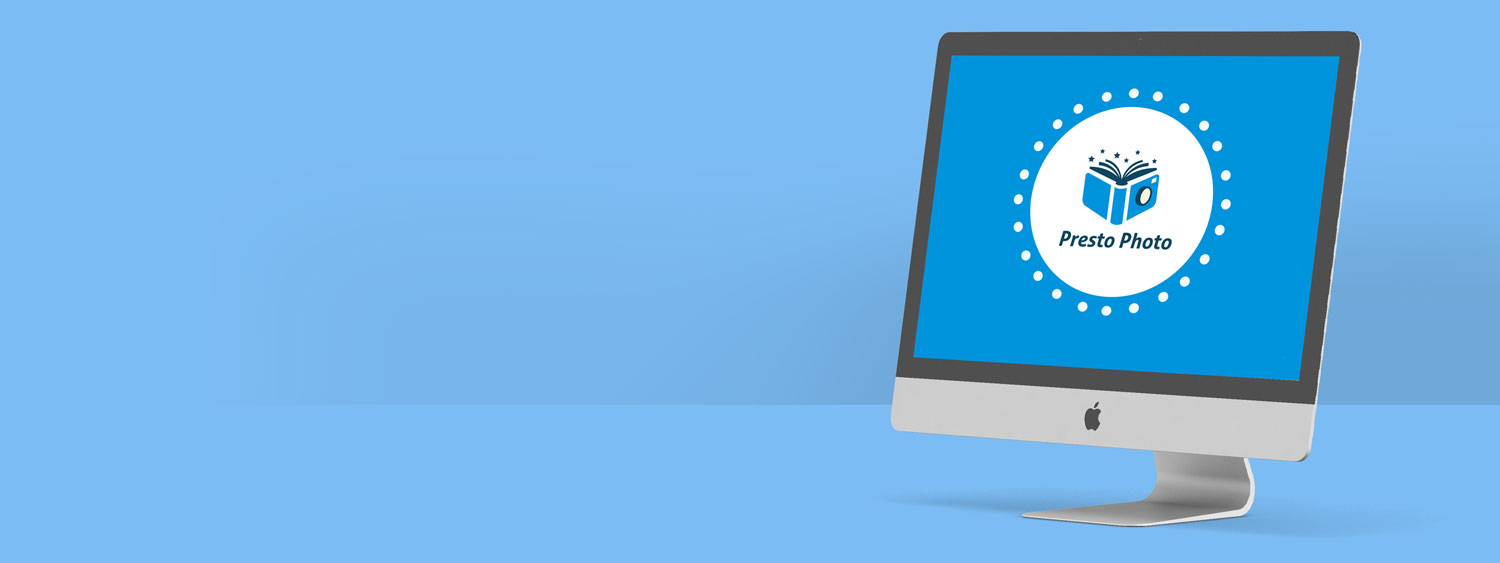
Comments
Instructions for selecting files uploaded via FTP
I have uploaded several JPG files via FTP, but I can't seem to access them as a gallery. How can I select these images for a photobook layout? Can I manage these within sub-directories, as they are currently organized now?
I don't see a "products" column or a "choose FTP file" in the "My Account page" as described in these instructions above.
Thanks,
Steve
Re: Instructions for selecting files uploaded via FTP
Greetings from PrestoPhoto!
When you upload jpg files via FTP it will show up for you in your galleries. You can locate this by clicking the "My Photos" link at the top of the page and then clicking your galleries. You will be able to manage the pictures just as if you had uploaded them directly into your galleries.
If you are still having problems would you let us know if you zipped the files before uploading them?
Regards,
PrestoPhoto support
support@prestophoto.com