Color Specs
Color Specs
What are Color Specs
First, we strongly suggest you read Understanding Color. Even if you know it all, it is a worth reading.We work very hard to produce the best looking books we possibly can. The quality is outstanding at a great price, and our customers are very pleased. However, all digital printing has some variation in color between print runs. All of our consumer customers are ecstatic with our product, but for professionals accustomed to the world of offset printing, we have some further explanation below...
The digital printing revolution is here, and a whole new world of opportunity has arisen. We are part of that revolution. With affordable one-off printing it is economical to print a single copy of a book. We use the latest digital and print technologies, which scarcely existed 15 years ago.
While the advancements of digital printing have been remarkable, there is much work to be accomplished. One area that is still under development is color consistency. Digital printing is making strides to provide the agility of one-off printing while also providing the color consistency of traditional offset printing. Many factors affect the color consistency of digital machines, in particular, humidity and temperature. Simply put, there will be color variation over time and between machines each time a book is printed, because the environment will have changed.
We are committed to offering consistent color. Our team works daily to contribute our part to the revolution. In the mean time, you can expect some slight color variation from one order to the next. If you are looking for the perfect color match every time, offset printing is still your only option. However, due to high setup costs hundreds or even thousands of copies are required to make the effort worthwhile for both the printer and the customer.
Our best advice, at this time, is to exercise patience and adjust your expectations to the realities of current technology. We recommend if you are purchasing one copy as a proof and plan to purchase a second copy later; for the proof, order the exact same product and options you plan to purchase later. By doing this you will eliminate the variation between pieces of equipment.
Color Matching
If you would like to have the best possible color match, you have two options:1. If you have predominantly photo oriented work, our strongest recommendation is just go with sRGB. The system is tuned to sRGB, so that is ideal, however Adobe 1998 also works fine. *Using other RGB color spaces (such as ProPhoto RGB) are highly discouraged, and likely to yield muted or color shifted results.*
2. If you have a lot of page layout work already in CMYK, then you can use that colorspace. The easiest ICC profile to use is the US Web Coated SWOP as that has a slight yellow cast. The iGen applies magenta as the last color, so there is always a leaning towards magenta.
Be advised that digital printing has it's limits, particularly in color and consistency. That is the price not paid for such a great per page cost.
Many professionals are thrilled with the quality and productivity we offer. Those who fret over every pixel tend to be the least satisfied. We strongly suggest you print up a sample, perhaps a personal portfolio with a sample of all types of your work, to see how the printing turns out.
Where do I find the ICC color profile for Photoshop, etc?
As a note: There will be a small (but not noticeable to the non-critical eye) variations in the color density between printings because things such as toner, developer, belts, fuser oil, age, etc can vary from printing to printing. There are also slight variations from machine to machine. The printer is calibrated daily and the color output is measured periodically throughout the day.
As you know, color on printed paper will look flatter than color on your screen. Some members create a small "test" book using a variety of images and color ranges so they can see for themselves the print color vs. the pc screen color. You may want to try that. Alternatively, you can order one of our [/bookstore/1 |free sample kits] to see color printing on all of our available paper types.
Black and White Photo Printing
Black, White, or Gray?
The first thing we need to discuss is terminology. By convention, a "Black and White" photograph usually refers to a printing in many shades of gray. However, a "Black and White" laser printer usually refers to literally just black dots on white paper. So, in the interest of being consistent, we have used the follow terminology throughout the site:
"Black and White" refers to a greyscale photograph in its popular, conventional form
"Monochrome" refers to black and white text printing, like a laser printer or photocopy.
Unfortunately these could be legitimately reversed, and have the same meaning.
The Best Way to Make a Black and White Print
The best way to make a black and white print is to be sure all of your prints are in the "Greyscale" color space. The reason this is so important is that a color printer will not use a drop of color ink if the image is in Greyscale. However, if just one pixel is colored, then it will assume the whole image is colored, and use a combination of colors.
Convert Images to Greyscale
Many photo editing applications have the ability to easily convert images to grayscale, often by under the "Image -> Mode" menu.
You can also convert your images into greyscale easily.
1. Upload your images to an image gallery, and select the "Image Order" icon when viewing the gallery.
2. Select the "Batch Select" check box next to the images you would like in greyscale (or batch select all at the bottom of the page)
3. Under the "Batch Commands" menu, choose "Convert to Greyscale" and select "SAVE CHANGES"
After a few minutes, all of your images will be converted to true gray.
What about the K in CMYK ?
Using CMYK is a really advanced. Almost always, colorless photos converted from RGB to CMYK use all colors (CMY) to create levels of black instead of just K. This is because RGB has all colors for it's black levels, and the CMY conversion is doing the exact same thing as RGB. Using the Greyscale colorspace removes all color information and uses just K.
Will I notice a difference between Print on Demand (POD) and my ink jet printer?
Yes image quality of ink jet printers will be superior to digital press, the trade off is cost. The ink jets can use up to 8 colors, but digital printers are just 4-color CMYK.
So they can have a very different gamut. In general, ink jet printer will be more crisp than digital presses since the digital printer is toner based and ink jets are ink based which produces a more continuous image. Toner sits on top of the paper, where as ink based printing fuses into the paper itself.
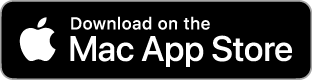

Comments
image resolution
1) You indicated that the higher the resolution the better, so do you print at over 300dpi .jpg for images, or do you downsize before printing?
(aka do you print images at over 300dpi, or is it over kill if I have larger resolution or better format such as 1200dpi .tif ?)
2) Just a little unclear, which color space settings you recommend for interior pages images inside .pdf? RGBs or CMYK ICC profile US Web Coated SWOP?
(as it seems you prefer RBGs .jpg in a PDF for cover, but not sure if this also applies to interior, or which you would prefer (ie. result in better image quality)
3) for color matching would it be good to initially set your monitor white balance to 5500K RGBs and then adjust accordingly, from there after you print a small sample booklet of images, to get a good color matching start point? or would you recommend a different temp to start with?
(for a good matching, not including normal unexpected variations from one off printing)
Re: image resolution
http://www.prestophoto.com/wiki/PDF+Specs
Re: image resolution
Greetings from PrestoPhoto!
Question #2 and 3 are best explained on our understanding color page here: http://www.prestophoto.com/wiki/Understanding+Color
You can also read more about resolution here: http://www.prestophoto.com/wiki/Understanding+resolution
If you have any more questions please let us know!
Best,
PrestoPhoto support
support@prestophoto.com